When your bank refrains from accepting login credentials on QuickBooks, an error appears. This error is QuickBooks error 103 or also called banking error. It may occur for various reasons.
But, the twist here is that the QuickBooks 103 error doesn’t come alone. It brings another error 310 with it. That means, unless you update your login credentials on QuickBooks online, your login request gets canceled.
But, it’s not a complex error. Therefore, you can easily resolve Quickbooks banking error 103 using this guide.
Let’s get started!
Find What Causes Quickbooks 103 Error?
Usually, the QuickBooks Error 103 occurs due to incorrect login details. But, it’s not the sole reason. These are other factors that may be responsible for this error. These are mentioned here:
- Entered incorrect login credentials when connecting to your bank account
- Select a wrong financial institution
- Haven’t updated the latest login credentials details in QuickBooks online
- Missing cookies
- A bug in the .msi files of QuickBooks
- An issue with QuickBooks configuration
How to Resolve The Quickbooks Error 103? Step-By-Step Solution
You can resolve QuickBooks error 103 using any of these three solutions. All you need is to ensure to have a stable internet connection when applying these solutions.
Solution 1: Verify Your User Id And Password
It is always recommended to update your user id and password regularly. However, you should be aware of our latest login credentials. So you don’t get the QuickBooks banking error 103 when connecting to a bank account.
- Open your web browser.
- Enter your bank website and hit the enter button.
- Please do copy your bank account’s website address. You may need it later.
- Now, on your bank’s website, log in using your user id and password.
- Please check for the specific account if you have any. Such as a business account or a personal account. Choose the one you want to fix in QuickBooks.
- After entering the login details, hit the submit/login button.
If you log in to your account successfully, you have entered the correct login credentials. However, if you get an error when signing in, reset the password. For that, follow the instructions as shown on the bank’s website.
Solution 2: Allow Third-Party Access If Your Bank Asks
Third-party access is another reason to get a QuickBooks 103 error when login in. It’s because some banks require third-party access in addition to QuickBooks online. Hence, also go through your bank’s website and see if your bank also has this requirement.
If so, follow these steps mentioned below to fix this error:
- On your web browser, visit key.com or ibx.key.com.
- Here, log in to the account you want to connect in QuickBooks.
- Now, navigate to User Profile.
- Then, go to the Password and Security section.
- Switch on or enable Third-Party Access.
- Tap Yes to confirm the changes.
Solution 3: Update Your Bank Login Details In Quickbooks Online
Whether you’re connecting to the bank for the first time or to an existing account; you should update your bank info in Quickbooks online.
If you don’t know how to do this, follow these steps below:
For an Existing account:
- On your QuickBooks Online account, first, go to banking.
- Then, select transactions.
- Now, choose Bank Transactions or Banking.
- After that, select the bank or credit card account (you want to update).
- Choose the Edit option.
- Now, select Edit sign-in info.
- In case your browser auto-fills the login details, remove them.
- Manually type the user Id and password for your bank account.
- Check them if your bank allows you to see the details via the Show option.
- At last, select the Update button.
For a New connection:
- Go to the tab BookKeeping.
- Now, click Transactions.
- Then, select Banking.
- If you’re new, select Connect Account to pair your bank account.
- But, if you’ve paired the bank account already, select Link Account.
- In the Search bar, enter your bank’s website address.
- Or, enter your bank’s name if you don’t have the website address.
- Now, select your bank account from the search result.
- Please select an account type (if you have any) from the option labeled “XYZ.”
- In case your browser auto-fills the login details, remove them.
- Manually type the user Id and password for your bank account.
- If your bank allows you to see the details via the Show option, check them.
- At last, select the Continue button.
Following the steps above, you should have successfully connected to your bank now. However, if you get the QuickBooks error code 103, select the Go Back option. And, repeat the steps from searching the bank to adding it in QuickBooks.
Final Thought:
We hope this guide on QuickBooks error 103 has helped you fix this issue. Also, you can use this guide to add your bank account. Along with that, update login details in Quickbooks online. But, if you’re stuck at any step or need help with QuickBooks errors, contact us.